LIFX Light Bulb is well known for its convenient and smart lighting.
LIFX Smart light bulbs are easy to install and Compatible with Apple HomeKit, Google, and Amazon Alexa.
Users don’t need to have separate bridges or hubs to connect them to your wireless network. LIFX Smart Light bulbs come with an inbuilt Wi-Fi chip.
This blog includes detailed steps on how to find a LIFX light bulb address on a Mac. After finding the LIFX bulb, users can easily adjust the brightness, and color, and schedule the bulb time according to their needs.

How to Find the Mac Address of LIFX Light bulb:
By the LIFX iOS App:
There is a app of LIFX Experience on Apple Apps Store. This application can give you full access to your smart bulb. you can turn on – off the bulb with this app without touching switch.
By this app you can check your Lifx smart Bulb mac Address.
- Open app.
- Select Bulb.
- Go for more details.
On the Bulb:
Every LIFX Smart light bulb has having unique Mac address that is used to control light bulbs through your smartphone.
Users can find the Mac address at the bottom right side of LIFX Bulb.
The Mac Address is also the serial number of the LIFX Smart Light Bulb. For example, if the Serial number the D05123406789 then, its Mac address will be D0:51:23:40:67:89.
Python app:
Users can also make use of the Python app of the name LIFX cmd1 to find the Mac address of the smart bulb.
Users need to open the terminal and run the command ‘pip install lifx-cmd’ to install to application.
Once the Application is installed, run the command ‘LIFX-discover’. To see the Mac Address users can hit the command ‘LIFX –bulb “hh:hh:hh:hh:hh: hh” power on’ to see the Mac address of the bulb that is turned ON.
To see the MAC address of the turned-OFF bulb run the command ‘LIFX –bulb “hh:hh:hh:hh:hh: hh” power off.

In this way, users can easily locate the Mac address of the LIFX Smart Light Bulb. Users can contact our tech support team in case of any further queries.